Computer Building Basics

Are you or your kids interested in building your own computer? Regardless of age, this is a great undertaking for any individual. As a project for kids, this is a great way to get your kids interested in computers and engineering, as they, and even you, can learn about all the different parts of the computer and their functions. You can really have a lot of fun selecting different parts, building the final product, and then actually using what you built. Before diving into this kind of project, let’s take a look at some of the basic parts of a computer.
Computer Basics
The following items are the most basic parts that make up a computer.
CPU
The Central Processing Unit, or CPU, is essentially the brains of the computer. This device is responsible for processing instructions and performing calculations based on inputs from other parts of the computer. Aside from the major manufacturers of these devices (AMD and Intel), these devices come in two forms: ones with integrated graphics and ones without integrated graphics. The reason for looking at both will become apparent in the next section. When looking at CPUs, things to focus on are how many cores does the CPU have and how fast is the CPU’s clock speed.
GPU
The Graphics Processing Unit, or GPU, is a device similar to the CPU. This device processes tremendous amounts of calculations related to rendering graphics for a computer. Due to increased demand for these devices for mining cryptocurrencies, the prices of these discrete devices have been inflated for some time. However, as stated under the CPU section, these devices are now offered as integrated packages within the CPU, so under certain circumstances, the need for an individual GPU is unnecessary. Gaming is not one of those circumstances. The standalone performance of GPUs is a highly sought after item for gamers. Two things gamers should focus on are clock speed of the GPU and how much onboard memory the GPU has. This memory is known as Video Random Access Memory (VRAM).
Hard Drive
This piece of hardware is undoubtedly the most recognized item for computer buyers. Measured in hundred of Gigabytes up to many Terabytes, this device is the primary storage for the computer. All of your software, pictures and music (if not using cloud storage), and even your operating system are stored on the hard drive. The most sought after hard drives nowadays are in solid state form, meaning that there are no moving parts to these devices. Older hard drives use spinning disks for access in and storing information, and are usually much slower than their solid state counterparts.
RAM
This item may be one of the least recognized by computer buyers, but is very important. RAM, which stands for Random Access Memory, is the computer’s fast access memory. The majority of your computer using experience is taken from this bank of memory rather than from your hard drive. Typical RAM values for most computer buyers are between 4 to 16 Gigabytes. Typical computer usage for internet browsing and word processing can get away with 4 to 8GB of RAM, while gamers should expect to require at least 8 to 16GB, while heavy computer enthusiasts performing programming, engineering, and using multiple virtual machines should expect to use 16GB and up.
Motherboard
The motherboard, oftentimes referred to as the mobo, is the hardware that interconnects all of the components mentioned above. The items listed above connect to the motherboard, which routes information back and forth between each component. Newer motherboards are usually enabled with the latest WiFi (WiFi 5 and above) and Bluetooth (4.x and above) chips, and also contain connections for peripherals such as Ethernet ports, USB 3.x, and ports for displays such as HDMI, VGA, and DisplayPort. Look for motherboards with these features.
PSU
The Power Supply Unit, or PSU is another very important device. This hardware is what you actually plug into your wall outlet. This device converts the AC (Alternating Current) power coming out of your wall outlet to DC (Direct Current) power, which then provides power to all components of your computer. The one primary thing to look for in a power supply is the total wattage able to be supplied by the power supply. In order to select the PSU, you will need to have a rough idea of the total wattage that the computer (all components) will need. You find this out by looking at the data sheets for all of the individual devices mentioned above and by looking for its power requirement. I will explain this in more detail below, but the website https://pcpartpicker.com, will keep track of your energy budget for you as you select parts, making this process easier.
The last two things to look for in a good power supply are modularity (can all of the wires be disconnected from the device) and efficiency rating. Fully modular PSUs are generally more expensive than semi modular PSUs, but may be easier to configure when it comes to cable management within various chassis (the PSU will have many cables going to it). The efficiency rating of the PSU is a bit of a complicated subject. The general idea is that the process of converting AC power to DC power is not 100% efficient; hence, there is a rating scale associated with most power supplies. Look for power supplies with a rating scale of “80 Plus.” This assumes an 80% efficiency under different load conditions (we will assume an idle computer is at 10% load, while a computer running a very graphic intensive video game is at 75% load). An 80 Plus PSU will perform at a minimum of 80% efficiency under all load conditions. As you go up the efficiency scale (bronze, silver, gold, titanium), the efficiency number generally improves under all load conditions as well.
Chassis
Lastly, the chassis is the piece of equipment that houses and protects all of the above items, and maintains the computer in a single, and hopefully organized, package. This item is often referred to as “the tower.” Things to look for when selecting a chassis is the size of it. Generally, you will want a chassis that is in the mid to full sized range, to accommodate the placement of all of the items mentioned above. You will also want to consider a chassis that has built-in fans for pushing cool air into the PC, or for removing hot air from within the PC. Lastly, for aesthetic purposes, you will want to consider a chassis that you can potentially look inside of with tempered glass, and also a chassis that has built-in, configurable LEDs with different lighting patterns.
Peripherals
In order to use your computer you will need to be able to interface with it in some way. You will accomplish this with the use of the items below. Naturally, these are going to be added expenses, with the monitor probably being the most expensive.
- Monitor
- Keyboard
- Mouse
OS
The Operating System, or OS, is the last piece of the puzzle. This is the primary software utilized by the computer, where Windows and MacOS are the two most commonly used operating systems. The OS contains a massive set of instructions that tells the computer how to interact with all of the hardware components to provide a functional experience for the user. Loading the OS onto the computer is usually the last step in configuring the PC in order for the PC to be functional for most users. PCs are most frequently associated with the Windows operating system, but there do exist PC configurations running the MacOS operating system. These computers are referred to as Hackintosh computers. When budgeting for a new computer, do take into account the cost of the operating system.
Special Considerations
Cooling Systems
Depending on how you intend to use your machine, overheating can be a serious issue. It’s not unheard of for some of the actual PC components, like the CPU and GPU, to get up to 200 degrees Fahrenheit! How you transfer that heat outside of your rig, to keep these components at temperatures for optimal operation, is usually accomplished with fans. After reading this, you may begin to notice how many fans are actually inside of any given computer. The CPU usually has a dedicated fan, the GPU may have two or three fans, the motherboard may have a fan, the PSU has a fan, and the chassis usually comes equipped with a fan as well. Even with all of these fans pushing and pulling air inside and outside of the PC chassis, there may not be enough heat transfer out of the PC, which can cause overheating, eventual shutdown of the PC, and even damage to the PC’s components. To combat this, additional fans can be installed within the PC rig, where motherboards are equipped with many dedicated ports for supplying power to multiple fans.
Other than using fans for heat transfer, serious computer enthusiasts sometimes go with a liquid cooling system for maintaining optimal temperatures within their computer systems. Liquid cooling is usually the most efficient method of cooling down a computer system, and is oftentimes the most quiet as well. Running many fans simultaneously at high speeds can result in a lot of added and often annoying noise. Although a great method for cooling down high heat systems, liquid cooling systems come at greatly added expense. Not only this, liquid cooling systems introduce even more complication to the computer design, and even increased risk to your computer system due to the potential for the coolant to leak within the system, resulting in damage to the PC’s internal components.
What to Do from Here
Now that you know about the core components of a computer and what to look for, go out and build your own! Check out the following website for configuring your own PC: https://pcpartpicker.com. The great thing about this site is that it offers huge amounts of options and specifications for each of the devices mentioned above. At the same time, while configuring your PC, the site performs compatibility checks to ensure all of the devices will play nicely with each other, i.e., if your motherboard has DDR4 slots for memory, the site ensures you are only offered DDR4 RAM for purchase instead of DDR3 (not forward/backwards compatible). Use this powerful tool, along with the information above, to configure your new computer.
Not ready to take the dive of configuring your own computer? Check out the gaming rig my son and I built together. Still having a difficult time selecting parts, uncomfortable configuring the computer and building it yourself, or are just looking for help? Ask a techie friend to help out, or reach out to me! I will help you pick out the best parts, assemble, and ship the PC directly to you! Reach out to me at david.marcus@eemaginations.com to discuss your computing needs
[…] Building a Gaming Computer with my Son. To learn more about each part of the PC, check out my Computer Building Basics guide. I have written another article on Why You Should Build a Gaming Computer with Your Kids […]
[…] amount of resources to help you configure and build PCs as well. One of these resources is my Computer Building Basics guide, which should help you get […]
[…] A great resource is my article on Computer Building Basics […]